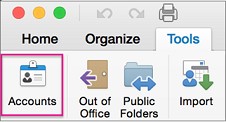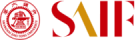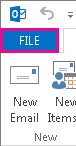 2. Select Add Account.
2. Select Add Account. 3. On the Auto Account Setup page, enter your name, your full SAIF e-mail address, and password, and then select Next.
3. On the Auto Account Setup page, enter your name, your full SAIF e-mail address, and password, and then select Next.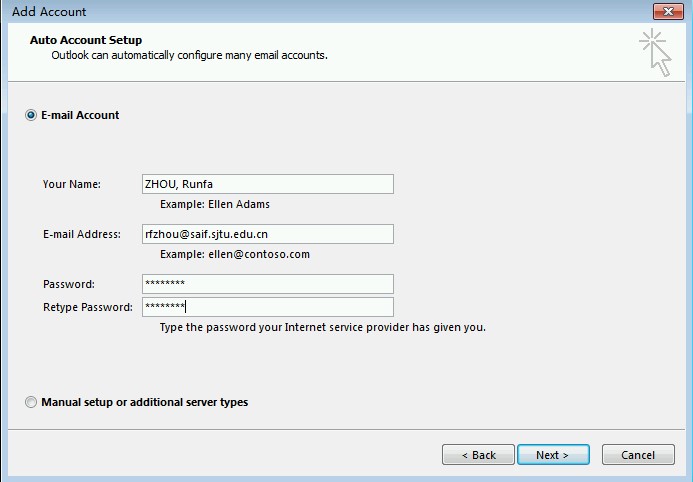 4. Select Finish.
4. Select Finish.
 3. Click Exchange or Office 365 to add your SAIF email account.
3. Click Exchange or Office 365 to add your SAIF email account. 4. Enter your account information, and click Add Account.
4. Enter your account information, and click Add Account.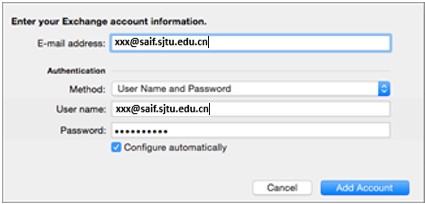 All the accounts you add will show in the left pane.
All the accounts you add will show in the left pane.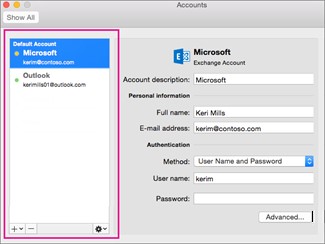 TIPS: To add more email accounts, on the Tools tab, click Accounts.
TIPS: To add more email accounts, on the Tools tab, click Accounts.